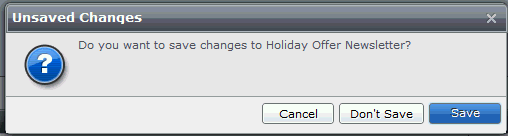Email Manager - CAMPAIGN BUILDER |
HOME |
Saving CreativesTo save a Creative, click the Save icon on the Ribbon bar at the top of the screen:
When you save a Creative, Email Manager will:
If you have made any changes to the Creative or its Contents and you exit the Creative without saving, you are prompted to save the changes. For example:
Saving an Email Content for the first timeThe first time you save an Email Content, the following variables are applied to it:
Recipients will not see these variables when they open an email from you. If you delete out these variables when the Email Content is saved again they will reappear in the Content. These variables are needed to track Creatives and ensure attachments can be seen by your recipients, and because of this cannot be deleted.
Saving a Webpage Content for the first timeThe first time you save a Webpage Content, the following variables are applied to it:
Recipients will not see these variables when they open an email sent by you. If you delete these variables when the Webpage Content is saved again, they will not appear in the Content. Saving text in a Content for the first timeThe first time you save the text in a Content, the following link is applied:
|
|
|
© Alterian. All Rights Reserved. | Privacy Policy | Legal Notice |   
|